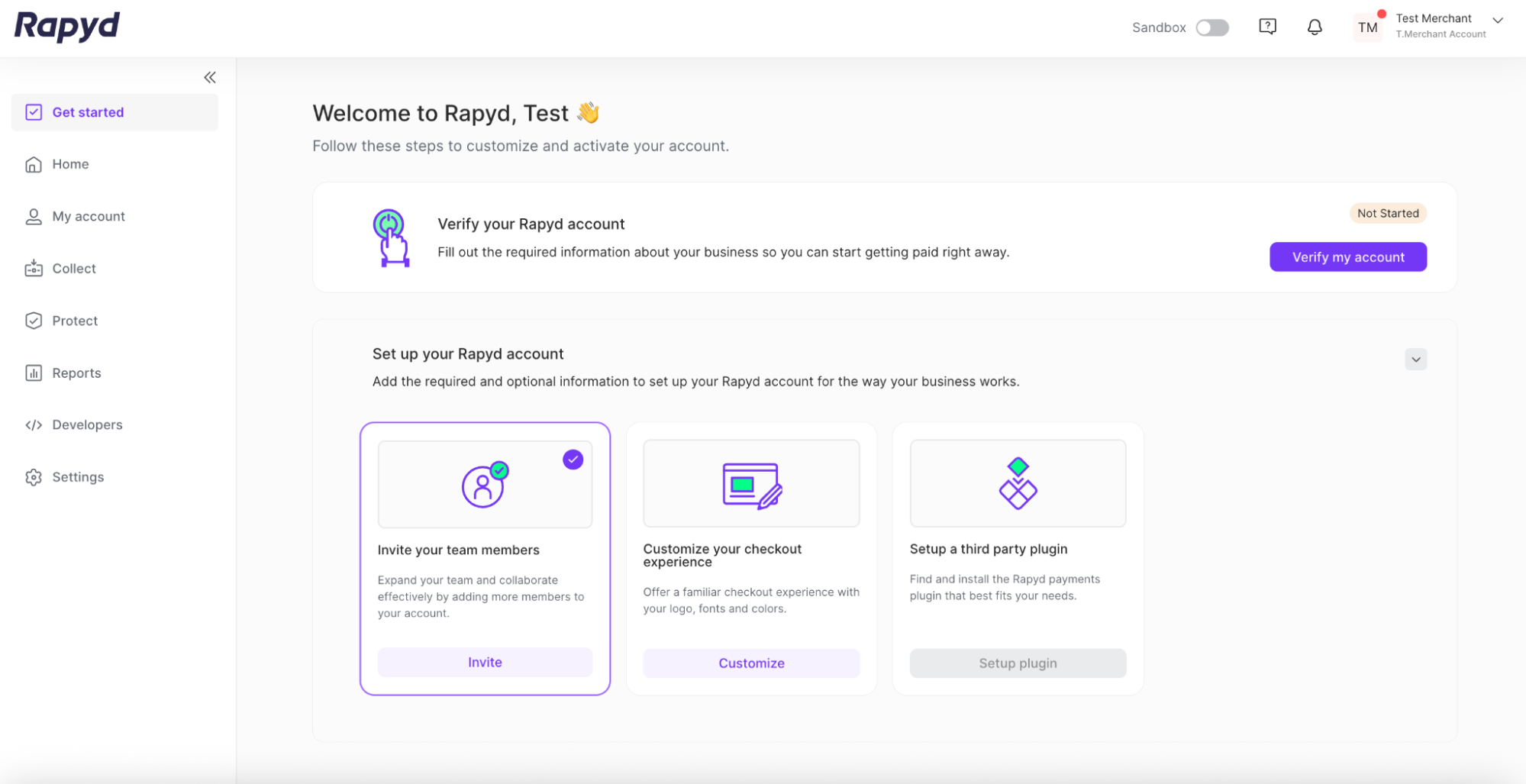Accepting an Invitation to the Partner Portal
As a Partner with Rapyd, you can create a sign-up link to share with your merchant. When you share the sign-up link and send it to the merchant’s email address, they will see an invitation to the Client Portal. In the invitation email, the merchant will see the partner that invited them. Their Client Portal account is linked to your Partner Portal account.
See Creating a Signup Link for more information.
The merchant can accept the invitation, and create their account. The merchant account will be linked to the partner’s account.
Open your email. The following message appears:
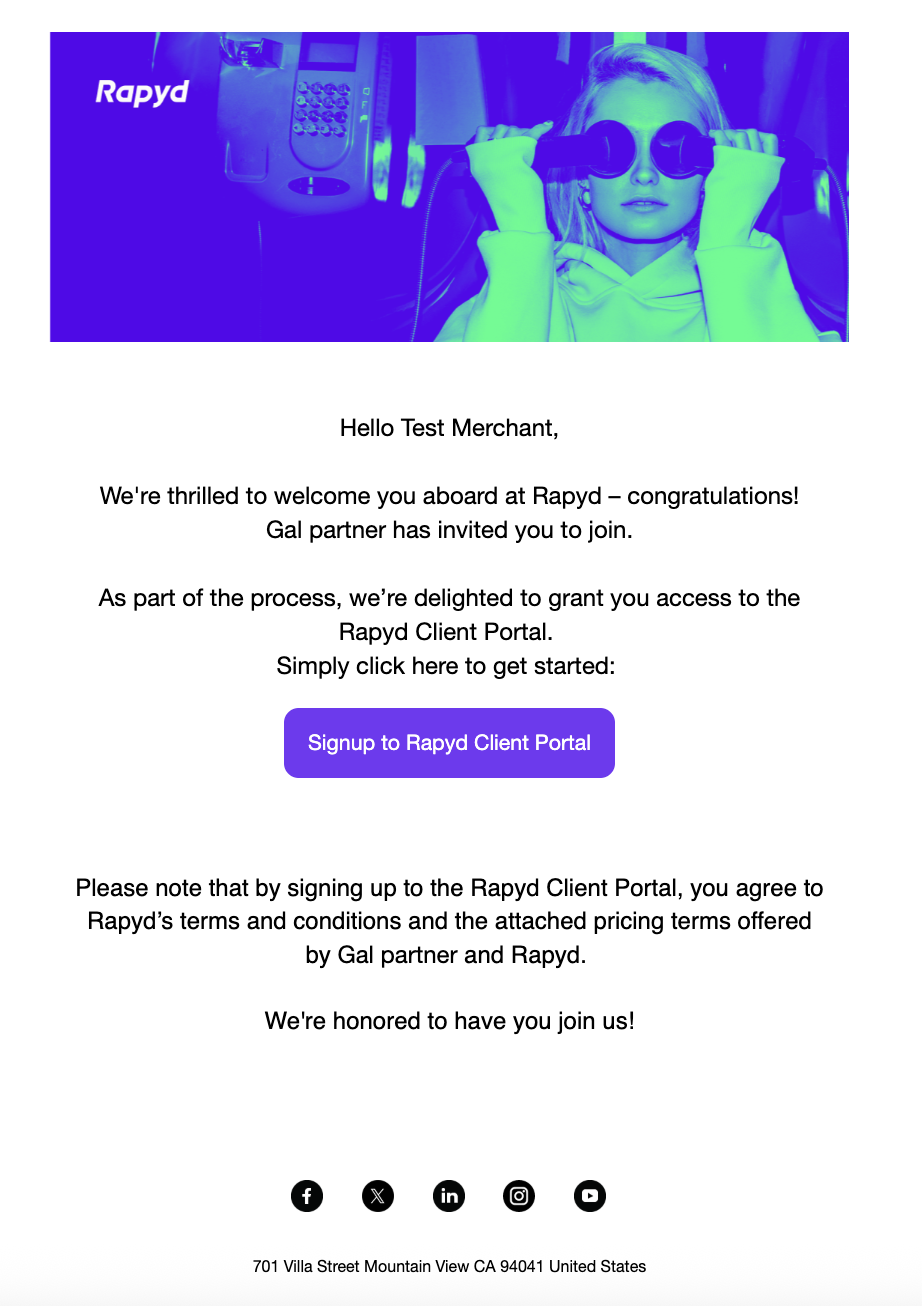
Click Signup to the Rapyd Client Portal.
The Sign Up page appears.
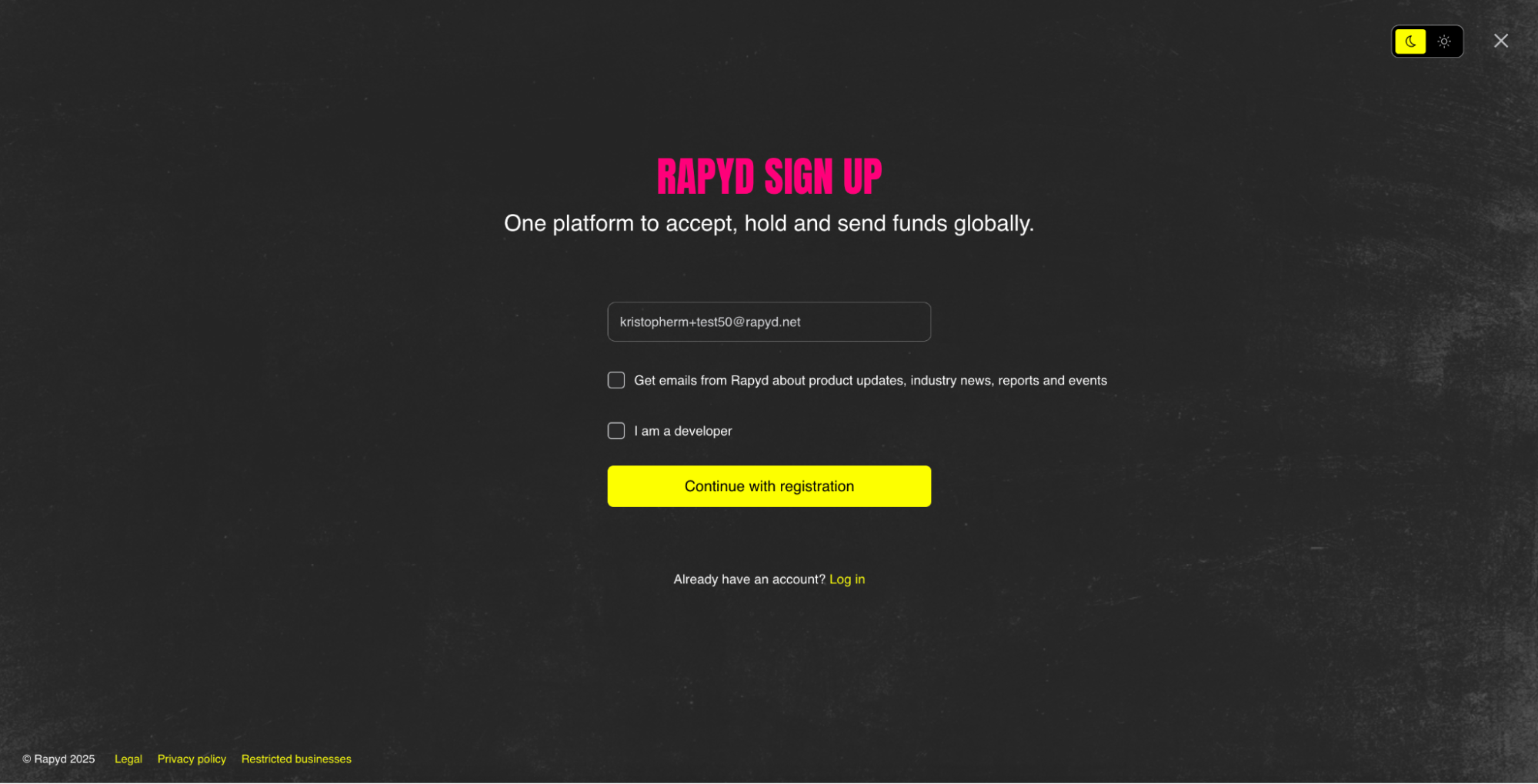
Check to see if the correct email address is entered in the field. If the generated email address is not correct, type in the correct email address associated with the merchant.
Click Continue with registration.
The Verify your email page appears.
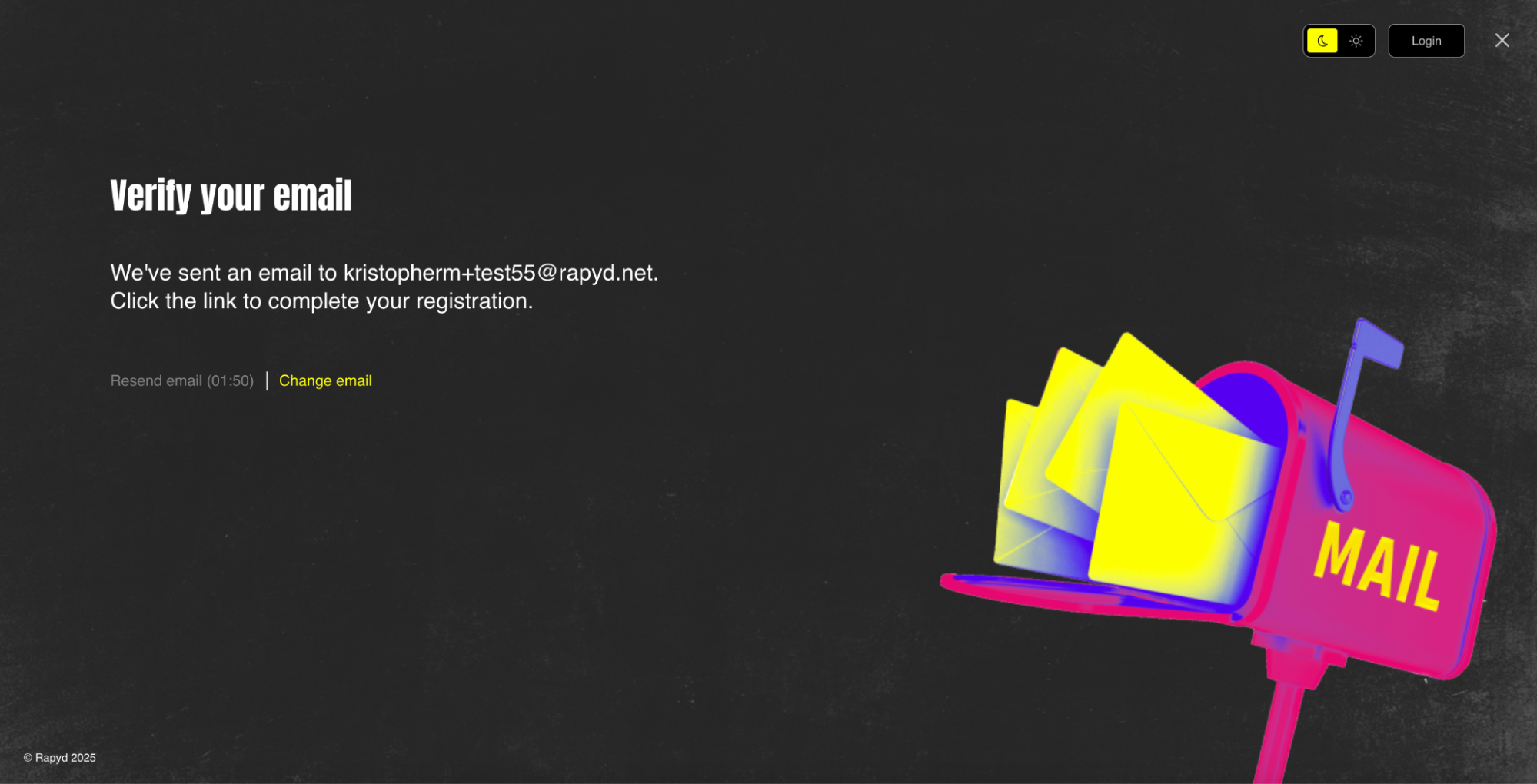
Check your email inbox for a verification email from Rapyd.
The following message appears.
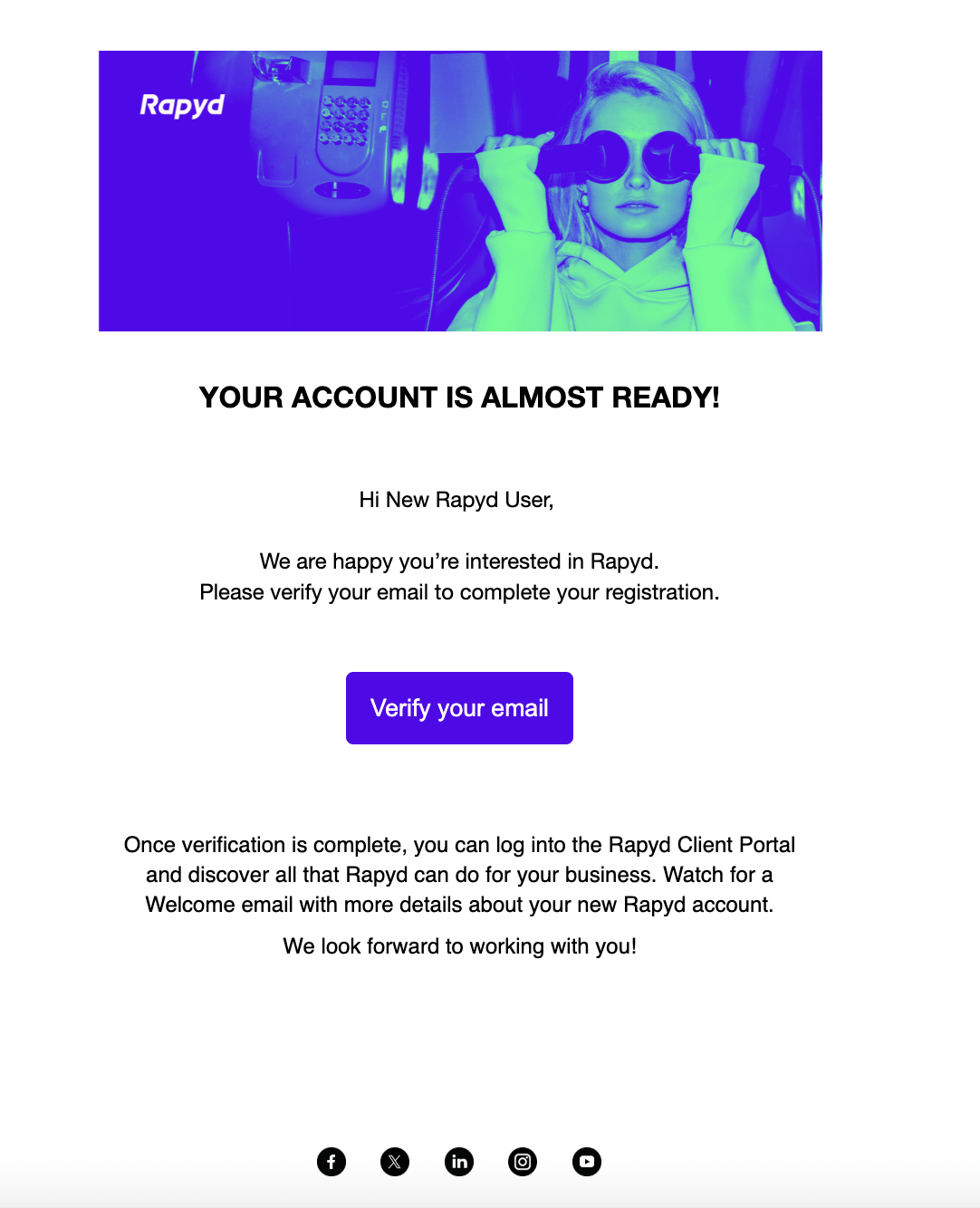
Click the Verify your email button to verify your email.
You are redirected to the user information page.
Enter the first and last name of the user.
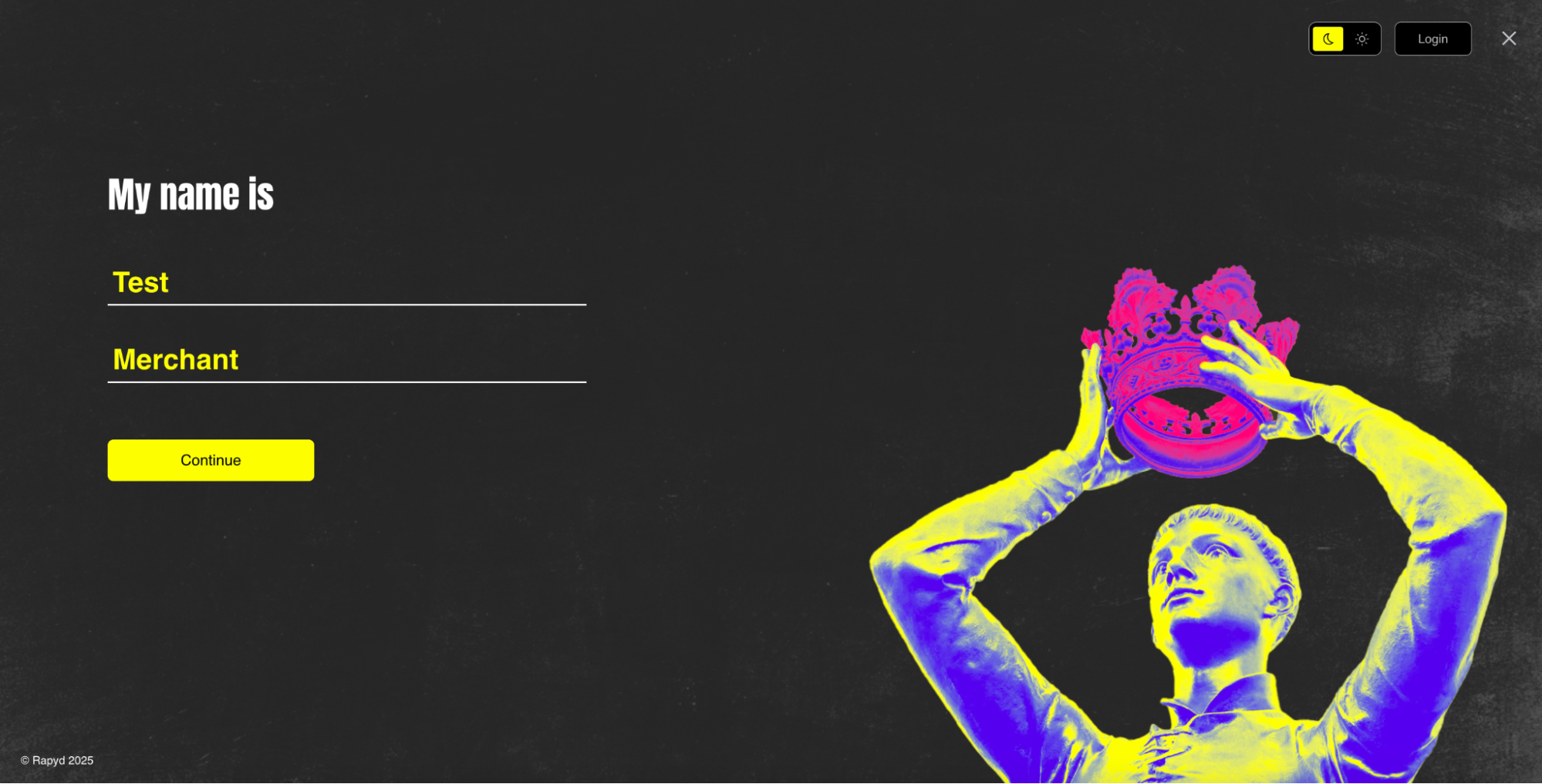
Click Continue.
Select the country your company is registered in.
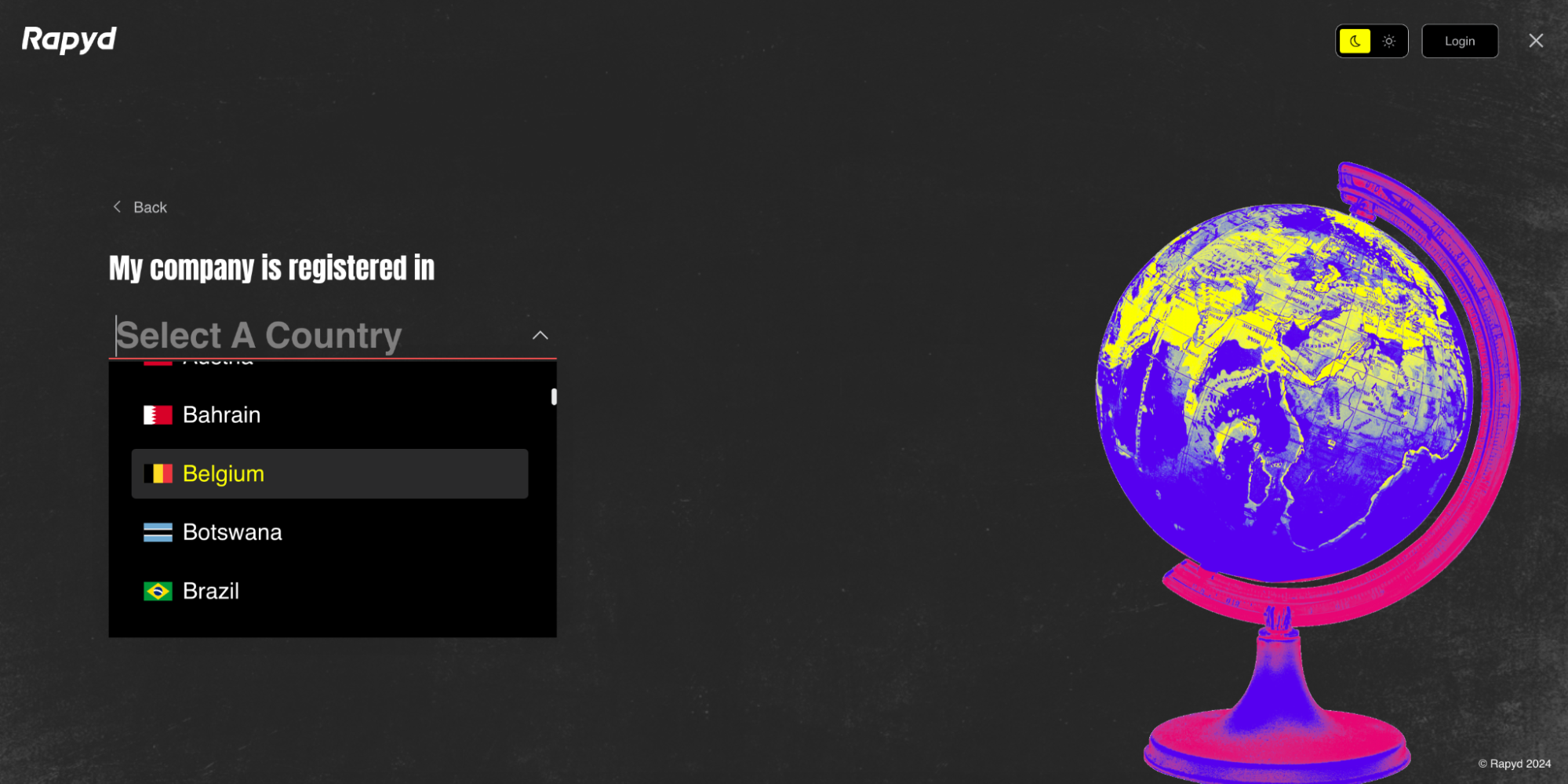
Once you have selected your country, click Continue.
Country Registration
The registered country for your account cannot be changed after sign-up.
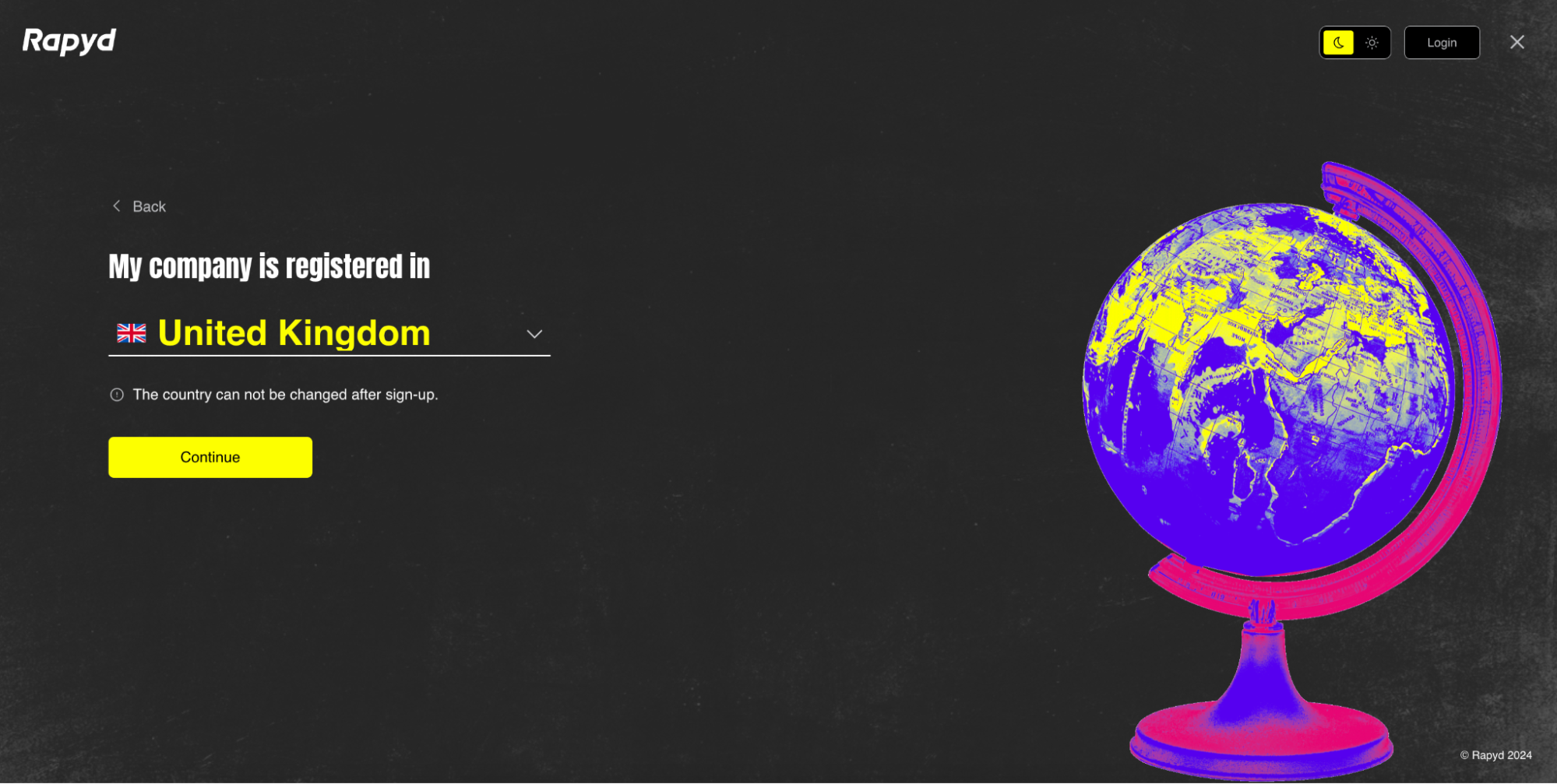
Enter your phone number and click Continue.
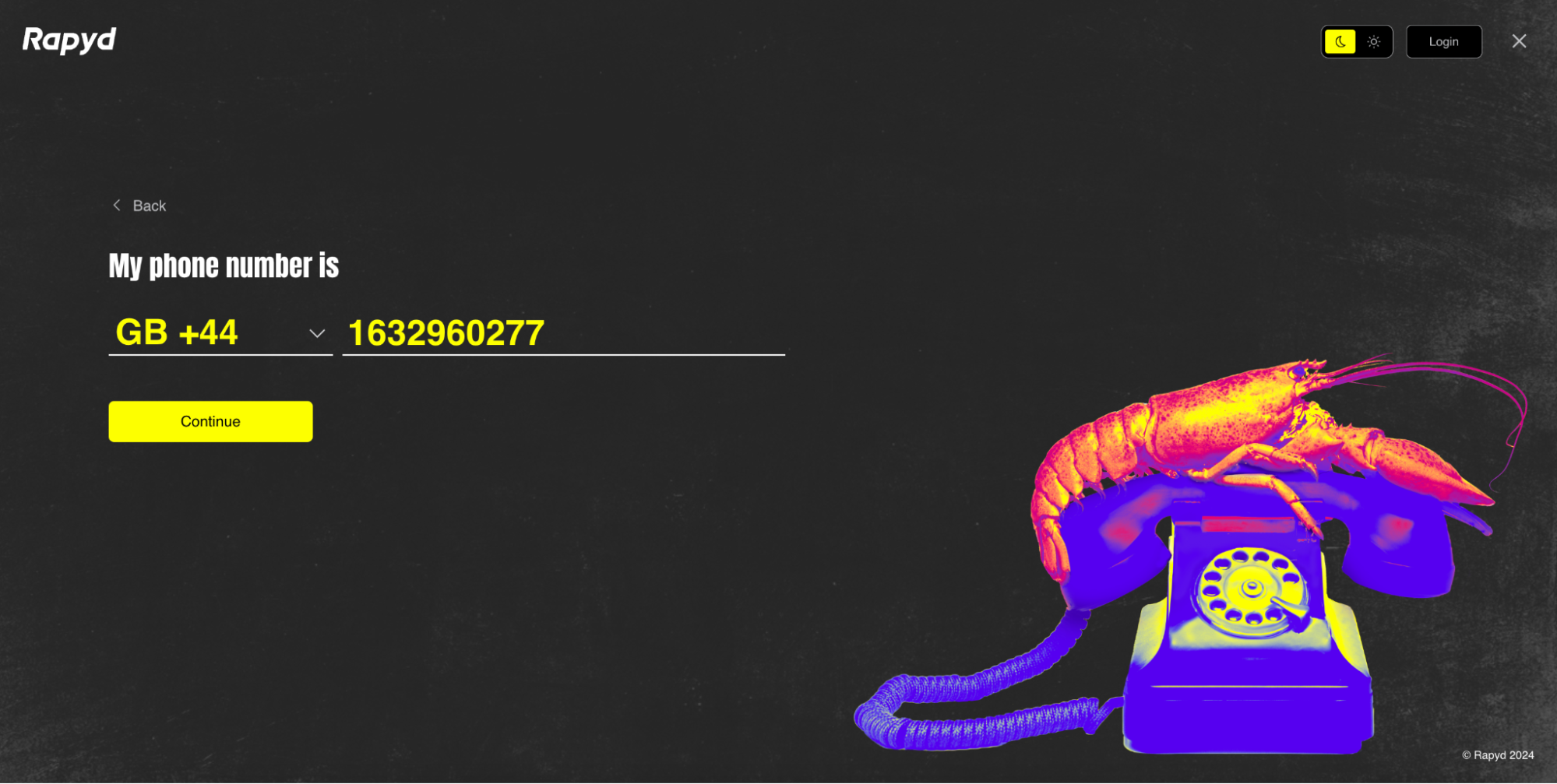
Enter the 6 digit code sent to your phone number via SMS message.
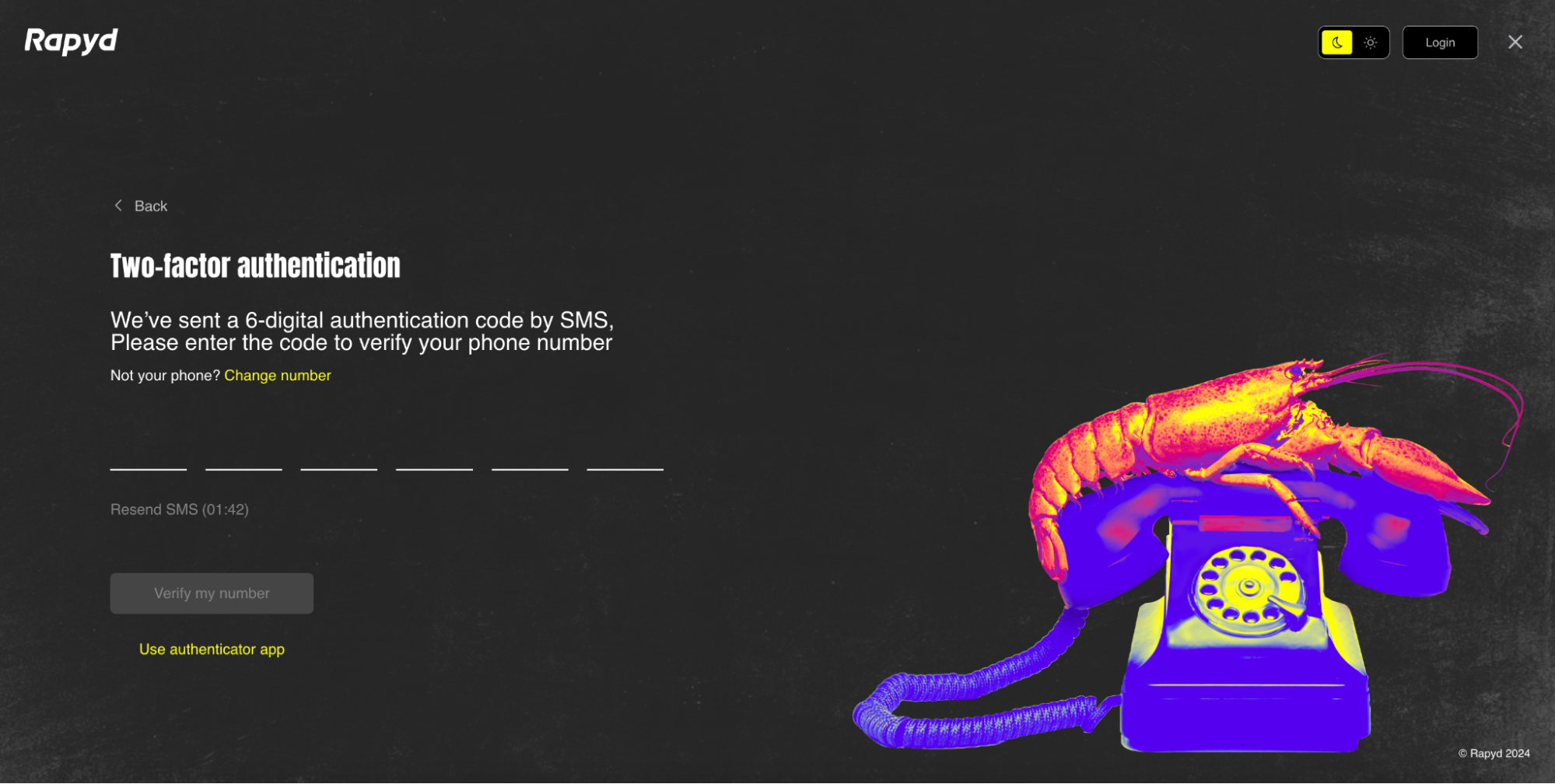
Enter the 6 digit code.
Click Verify my number.
Note
You can change your number or use an authenticator app.
The Password page appears.
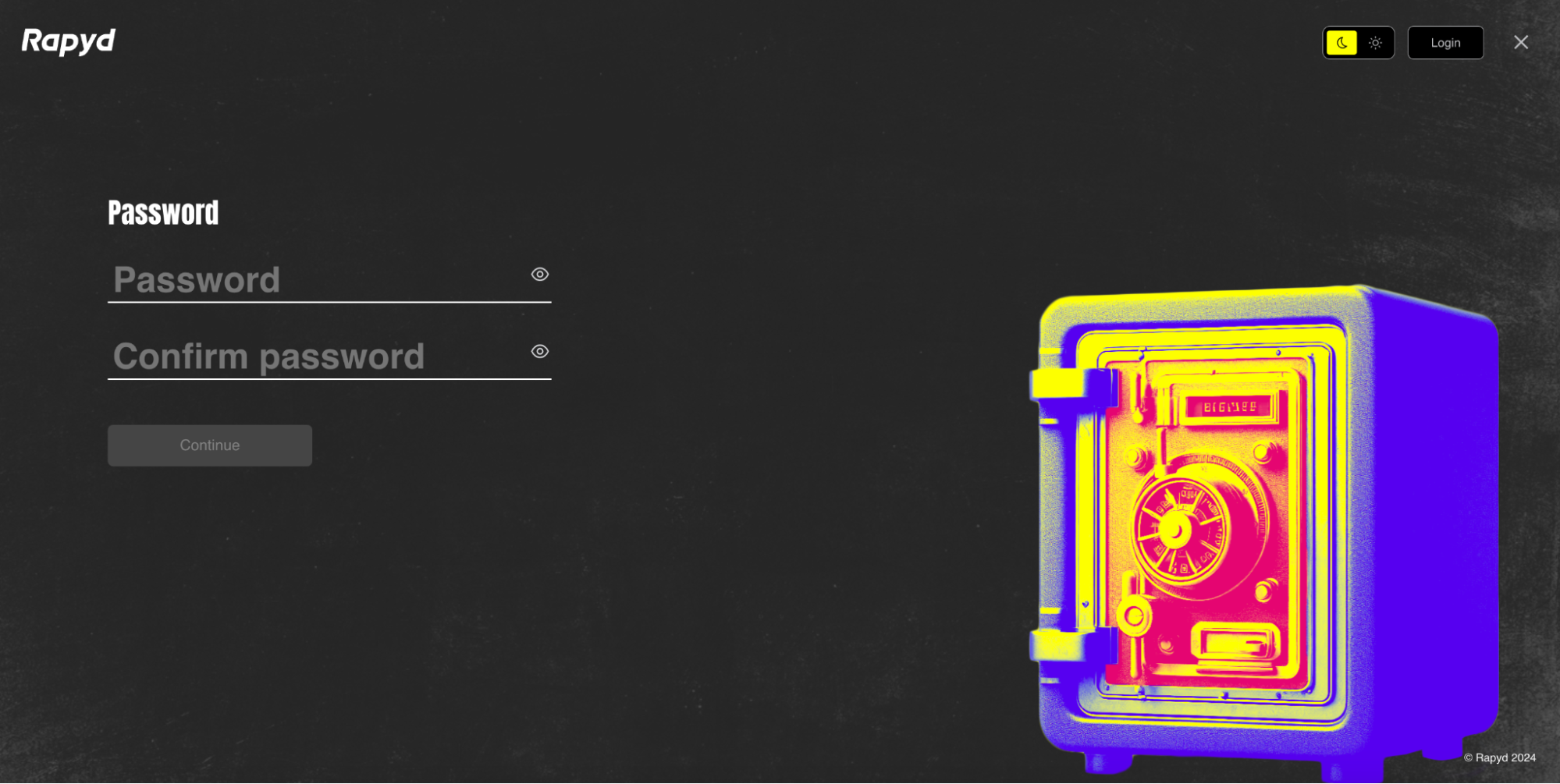
Enter your account password in both fields.
Click Continue.
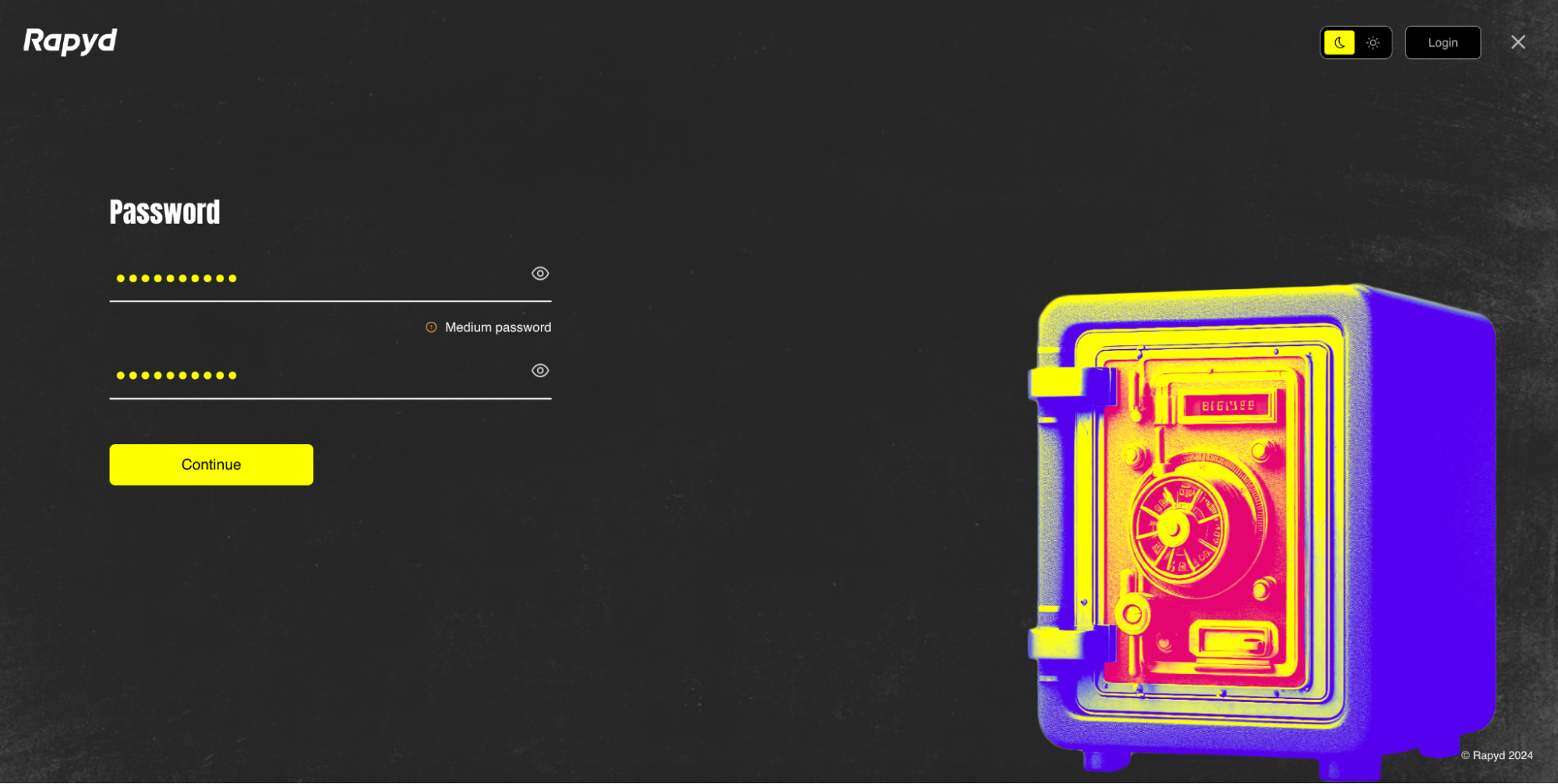
The user information page appears.
Click the Go to dashboard button.
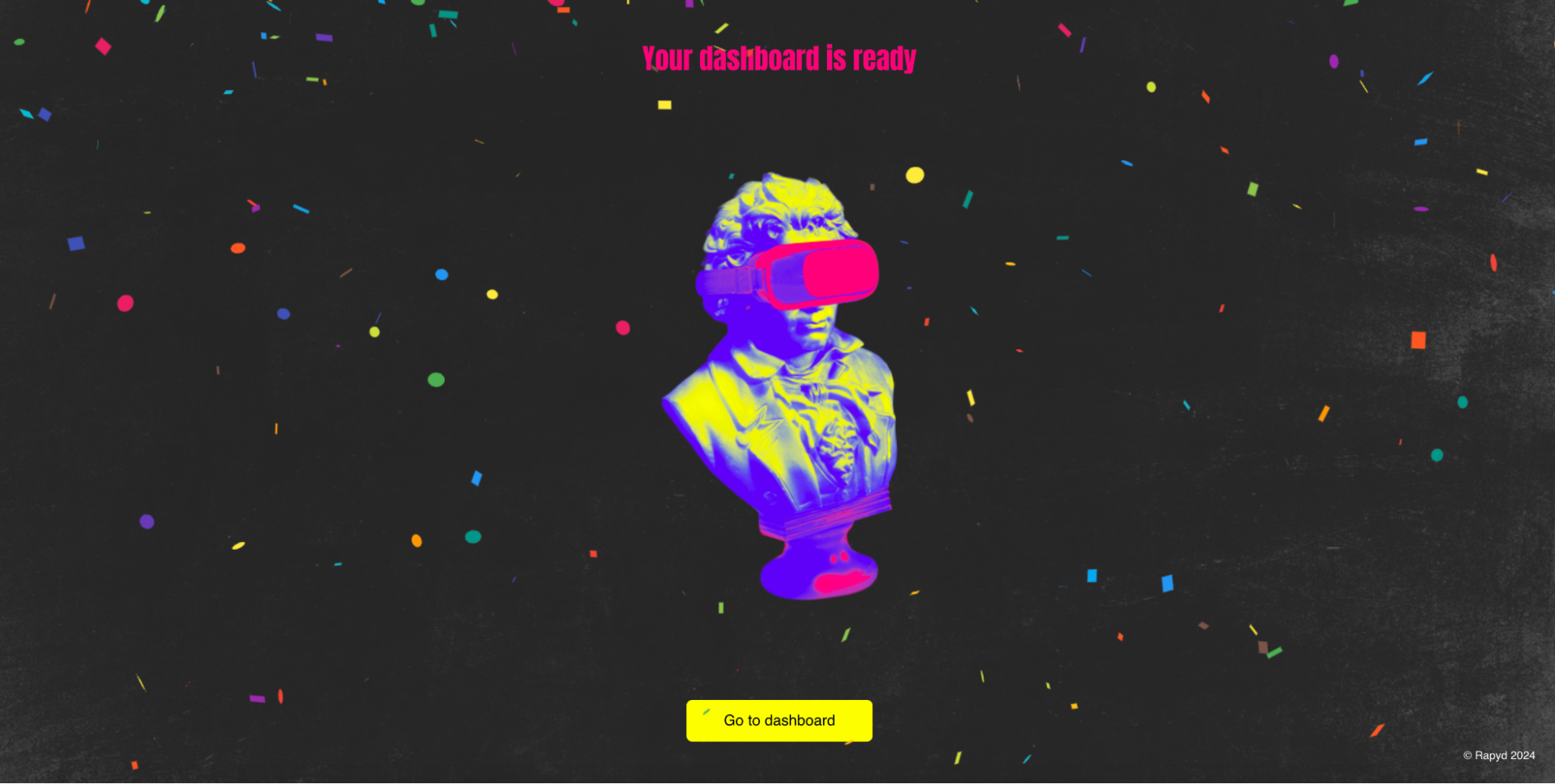
The merchant’s Client Portal account opens.
KYB Application
The merchant can fill out and submit their KYB application from their Client Portal account.