Adding a Payment Device to Your Account
You can add a payment device to your Client Portal account via a QR Code.
You must have Owner or Administrator permissions to connect a payment device to your client wallet that is associated with your Client Portal account.
Prerequisites
You must have a portable payment device in order to use this feature.
Sign in as described in Signing In to the Client Portal and navigate to My Account > Account management.
The Account management page appears.
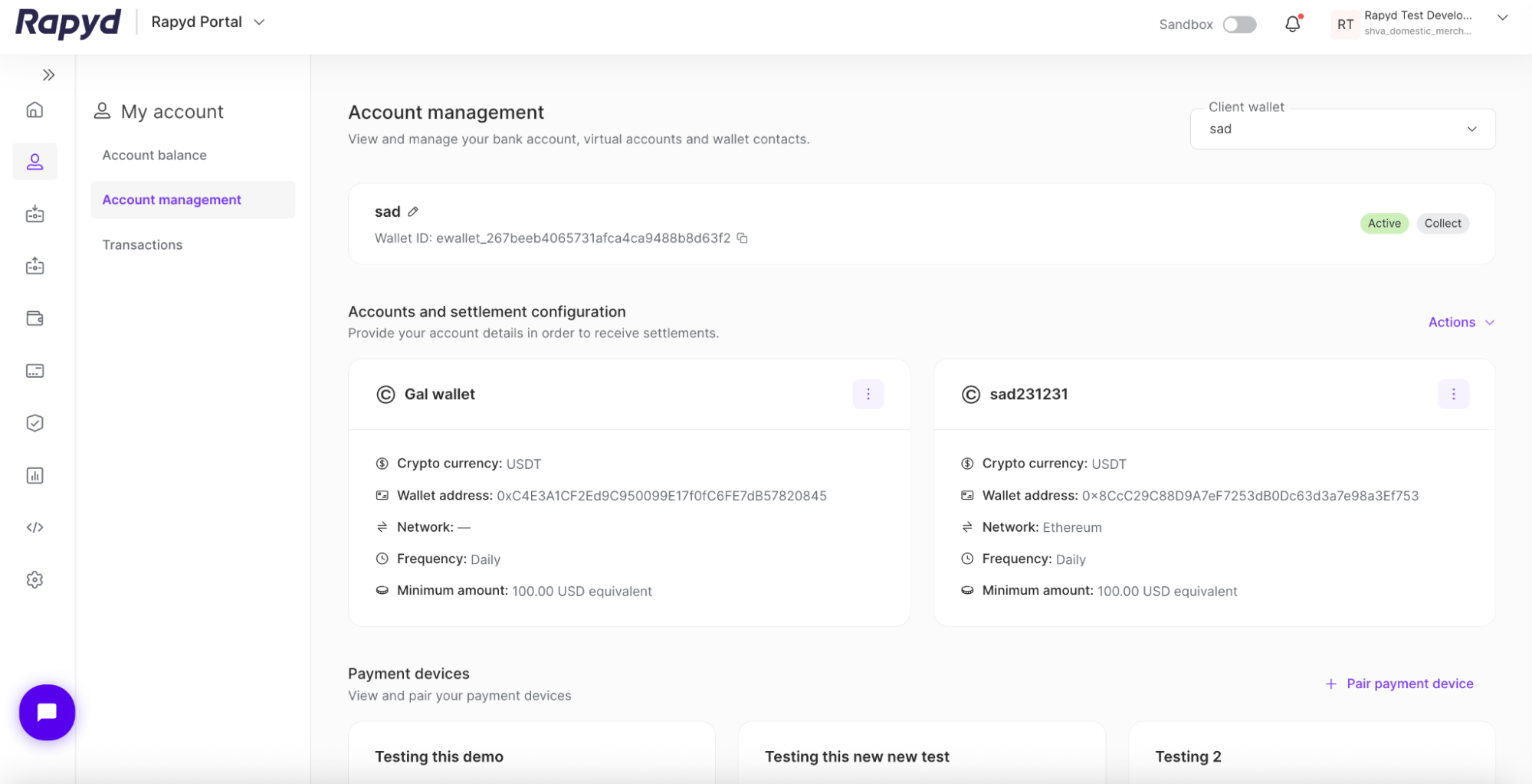
Scroll down the page to the Payment devices subsection.
Note: The client wallet ID listed at the top of the Account management page will be paired with the payment device.
Click the + Pair payment device link on the right-hand side.
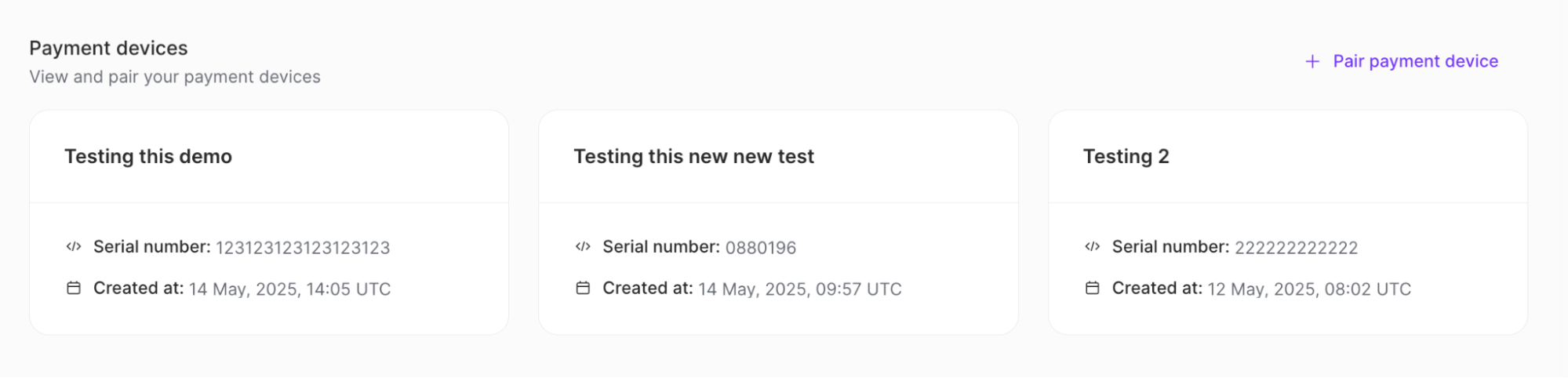
The Pair payment device window appears.
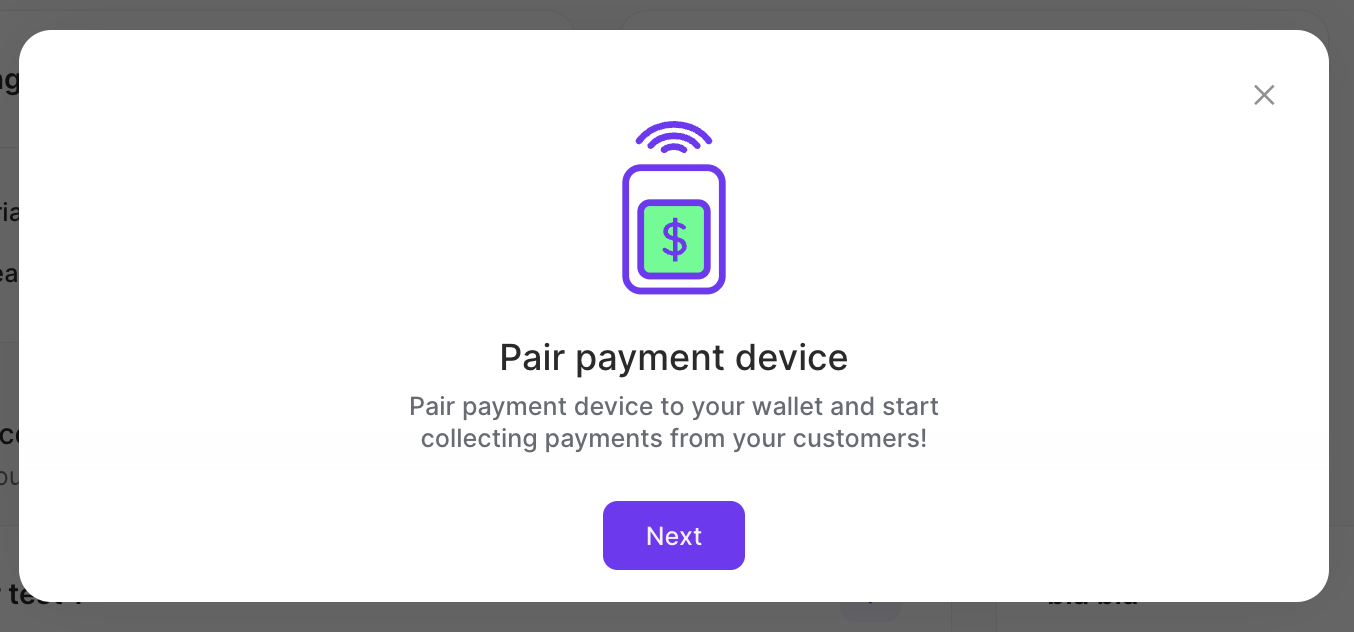
Click Next.
The QR code is generated.
You can use your payment device to connect with a Rapyd Wallet via QR code.
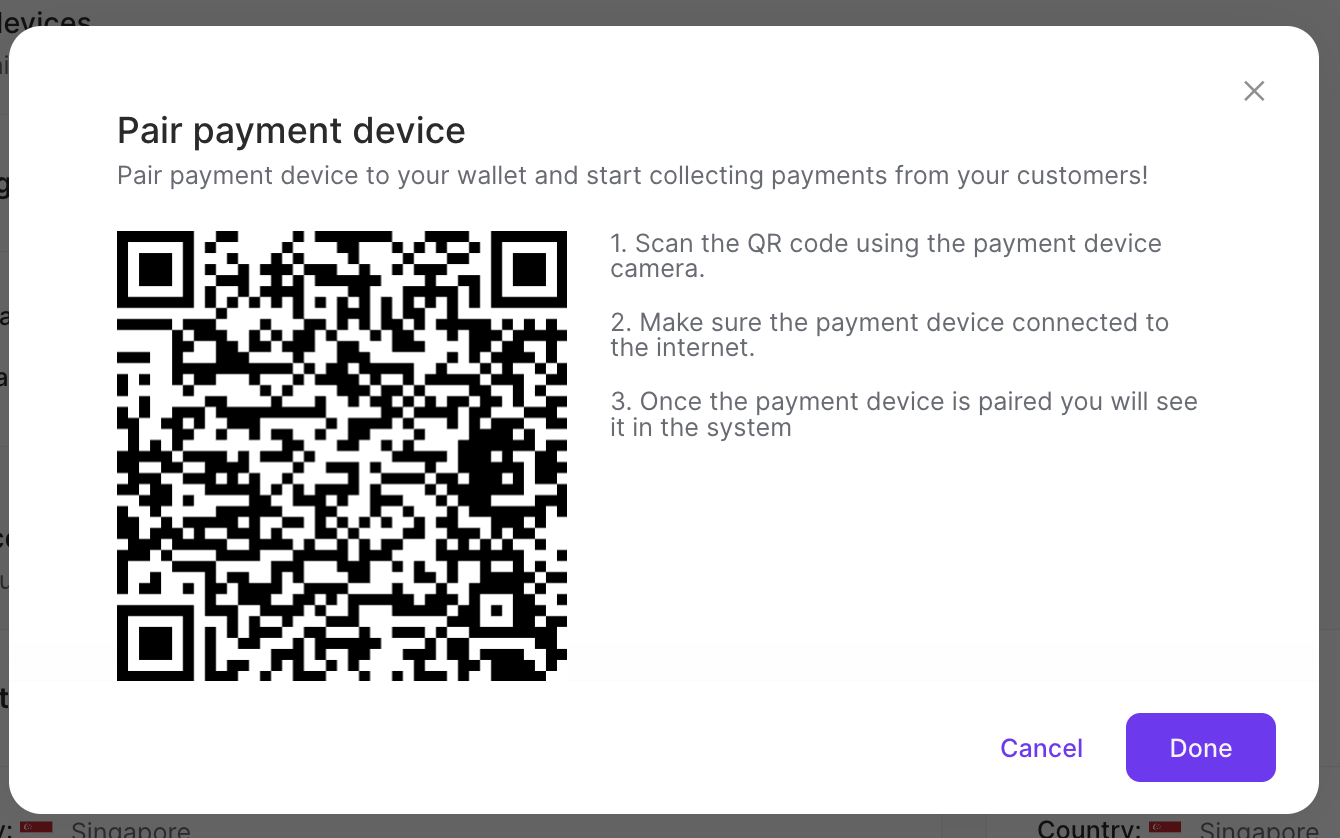
Scan the QR code using the payment device camera.
Make sure the payment device is connected to the internet.
Once the payment device is paired, you will see it in the system.
Click Done.